Every minute you spend hunting through Excel menus is another minute your competition is racing ahead with lightning-fast keyboard shortcuts that can make or break million-dollar deals. In the high-stakes world of investment banking, where time is quite literally money, mastering Excel shortcuts isn’t just a nice-to-have skill—it’s a career-defining necessity.
Picture this: You’re in the middle of a crucial financial model, the clock ticking relentlessly towards a client deadline. Your colleagues are frantically piecing together data, but you’re calm, cool, and collected. Why? Because you’ve got an ace up your sleeve: a arsenal of Excel shortcuts that turn you into a financial modeling ninja.
Excel: The Backbone of Investment Banking
Let’s face it, Excel is the lifeblood of investment banking. It’s the canvas on which financial masterpieces are painted, the tool that transforms raw data into million-dollar insights. From complex valuation models to intricate financial forecasts, Excel is the trusted companion of every successful investment banker.
But here’s the kicker: not all Excel users are created equal. While some fumble through dropdown menus, the true masters of the craft wield keyboard shortcuts like a virtuoso pianist tickling the ivories. These shortcuts aren’t just time-savers; they’re game-changers that can elevate your work from good to exceptional.
The benefits of mastering Excel shortcuts in investment banking are manifold. First and foremost, there’s the obvious time-saving aspect. When you’re working on tight deadlines (and let’s be honest, in investment banking, when aren’t you?), every second counts. Shaving off even a few minutes per task can add up to hours saved over the course of a project.
But it’s not just about speed. Shortcuts allow you to maintain your focus and flow, keeping your mind on the big picture rather than getting bogged down in the minutiae of menu navigation. This mental clarity can be the difference between spotting a crucial insight and missing it entirely.
Moreover, proficiency with Excel shortcuts signals to your colleagues and superiors that you’re a professional who takes their craft seriously. It’s a subtle but powerful way to demonstrate your commitment to efficiency and excellence—qualities that are highly prized in the competitive world of investment banking.
Essential Excel Shortcuts: Your Ticket to Productivity Paradise
Now, let’s dive into the meat and potatoes of Excel mastery: the essential shortcuts that every investment banking professional should have at their fingertips. These are the bread-and-butter commands that will turbocharge your daily tasks and make you wonder how you ever lived without them.
First up, navigation shortcuts. These are your secret weapon for zipping around spreadsheets with the grace of a gazelle. Forget scrolling—that’s for amateurs. Instead, try Ctrl + Arrow keys to jump to the edges of your data range, or Ctrl + Page Up/Down to switch between worksheet tabs. And here’s a pro tip: F5 followed by Enter will take you right back to your last active cell. It’s like having a GPS for your spreadsheet!
When it comes to data entry and formatting, shortcuts are your best friend. Ctrl + Shift + : inserts the current time, while Ctrl + ; gives you the current date. Need to quickly format numbers as percentages? Alt + H + P is your go-to command. And for those times when you need to add or remove decimal places, Ctrl + Shift + 1 will be your new favorite shortcut.
But the real magic happens when you start using shortcuts for formulas and functions. Alt + = automatically inserts a SUM function for the range you’ve selected. F4 toggles between absolute and relative cell references in formulas. And if you’re working with arrays, Ctrl + Shift + Enter is your ticket to formula nirvana.
Last but not least, let’s talk about pivot table shortcuts. These data analysis powerhouses become even more potent when you can manipulate them at lightning speed. Alt + F11 opens the Visual Basic Editor, where you can create macros to automate repetitive pivot table tasks. And don’t forget about Alt + D + P to create a new pivot table—it’s a real time-saver when you’re knee-deep in data analysis.
Advanced Excel Shortcuts: Taking Your Financial Modeling to the Next Level
Now that we’ve covered the basics, it’s time to level up. Advanced Excel shortcuts are where the rubber meets the road in investment banking. These are the tools that separate the wheat from the chaff, the analysts from the associates, the dealmakers from the deal-breakers.
When it comes to building complex financial models, shortcuts can be your secret weapon. Take, for example, the humble F2 key. This unassuming button allows you to edit a cell without overwriting its contents—a godsend when you’re tweaking formulas in a delicate model. Combine this with Ctrl + [ to trace precedent cells, and you’ve got a powerful toolkit for debugging even the most convoluted financial models.
Sensitivity analysis is a crucial part of any investment banker’s toolkit, and shortcuts can make this process smoother than a freshly pressed suit. Use Alt + E + S + S to create a scenario manager, allowing you to quickly toggle between different sets of assumptions. And when you’re ready to present your findings, Alt + F1 will create an instant chart of your selected data—perfect for those last-minute client presentations.
Speaking of presentations, let’s talk about Investment Banking Models: Essential Tools for Financial Analysis and Valuation. These models are the bread and butter of any investment banker worth their salt, and mastering the shortcuts associated with them can give you a serious edge. For instance, Ctrl + Shift + U allows you to quickly expand or collapse grouped rows or columns—essential for navigating complex models with multiple scenarios.
Valuation model shortcuts deserve a special mention. When you’re juggling discounted cash flow analyses, comparable company analyses, and precedent transaction analyses, every second counts. That’s where custom shortcuts come in handy. By mapping frequently used valuation functions to custom keyboard shortcuts, you can shave precious minutes off your model-building time. It’s like having a financial modeling superpower!
Data Analysis and Visualization: Turning Numbers into Narratives
In investment banking, data is king. But raw data is about as useful as a chocolate teapot. The real value lies in your ability to analyze, manipulate, and visualize that data to tell compelling stories and drive decision-making. And guess what? There are shortcuts for that too!
For quick data manipulation, nothing beats the power of Ctrl + T to create a table. This simple shortcut transforms your data into a format that’s easy to sort, filter, and analyze. Once you’ve got your table, Alt + Down Arrow opens the filter dropdown for the selected column, allowing you to slice and dice your data with ease.
When it comes to chart and graph creation, shortcuts can turn you into a visualization virtuoso. Alt + F1 creates a chart of your selected data instantly, while F11 creates a chart on a separate sheet. And here’s a neat trick: use Alt + J + V + T to open the “Change Chart Type” dialog, allowing you to quickly switch between different visualization styles.
Data filtering and sorting shortcuts are the unsung heroes of financial analysis. F3 opens the paste names dialog, allowing you to quickly insert named ranges into your formulas. And for those times when you need to apply multiple filters, Alt + A + T opens the “Advanced Filter” dialog, giving you granular control over your data selection.
Conditional formatting is another area where shortcuts can save you heaps of time. Alt + H + L opens the conditional formatting menu, while Alt + O + D allows you to quickly clear all conditional formatting from a selection. These shortcuts are particularly useful when you’re working on Investment Banking Excel Color Coding: Enhancing Financial Modeling Efficiency, allowing you to apply and modify color-coding schemes with lightning speed.
Customizing Excel Shortcuts: Your Personal Productivity Playground
Now, here’s where things get really interesting. While the built-in Excel shortcuts are powerful, the real magic happens when you start customizing shortcuts to fit your specific workflow. It’s like tailoring a bespoke suit—sure, off-the-rack is fine, but custom-fit is where you really shine.
Creating custom shortcuts in Excel is surprisingly straightforward. Start by clicking on File > Options > Customize Ribbon. From there, click on “Customize” next to “Keyboard shortcuts” at the bottom of the window. This opens up a world of possibilities, allowing you to map any Excel command to a keyboard shortcut of your choosing.
When deciding which functions to map to custom shortcuts, think about the tasks you perform most frequently. Are you constantly inserting specific financial functions? Create a shortcut for that. Do you find yourself repeatedly formatting cells in a particular way? There’s a custom shortcut opportunity right there.
Organizing your custom shortcuts is crucial to avoid confusion and maximize efficiency. Consider creating a cheat sheet or quick reference guide for your custom shortcuts. You might even want to group them by task type—for example, all valuation-related shortcuts could start with Ctrl + V, while all data analysis shortcuts could begin with Ctrl + D.
Sharing custom shortcuts with team members can be a game-changer for team productivity. Consider creating a shared document or wiki page with your team’s custom shortcuts. This not only ensures consistency across your team’s work but also fosters a culture of continuous improvement and efficiency.
Implementing Excel Shortcuts in Your Investment Banking Career
Knowing Excel shortcuts is one thing; effectively implementing them in your day-to-day work is another ball game entirely. It’s like learning a new language—practice and immersion are key to fluency.
Start by developing a shortcut learning strategy. Rome wasn’t built in a day, and neither is Excel mastery. Begin with the most commonly used shortcuts and gradually expand your repertoire. Set aside a few minutes each day to learn and practice a new shortcut. Before you know it, these commands will become second nature.
Practicing shortcuts in real-world scenarios is crucial. Next time you’re working on a financial model or data analysis task, challenge yourself to complete it using only keyboard shortcuts. Yes, it might slow you down initially, but the long-term payoff is worth it. Think of it as an investment in your future productivity.
Measuring productivity improvements can be a powerful motivator. Try timing yourself completing a common task with and without shortcuts. The difference might surprise you! Keep track of these improvements over time—it’s a tangible way to see your progress and justify the time spent learning these skills.
Staying updated with new Excel features and shortcuts is essential in the ever-evolving world of finance. Follow Excel blogs, join online communities, and consider taking advanced Excel courses. The Investment Banking Prep Course: Mastering Financial Modeling for Success is an excellent resource for honing your Excel skills and staying ahead of the curve.
The Long Game: Excel Mastery and Your Investment Banking Career
As we wrap up this deep dive into the world of Excel shortcuts, it’s worth taking a moment to consider the bigger picture. In the fast-paced, high-stakes world of investment banking, every edge counts. Excel shortcuts aren’t just about saving time—they’re about elevating your game, impressing your superiors, and ultimately, advancing your career.
Think about it: when you’re in the throes of a high-pressure deal, the last thing you want is to be fumbling around with Excel menus. By internalizing these shortcuts, you free up mental bandwidth to focus on what really matters: the numbers, the strategy, the big picture. It’s like driving a car—once you’ve mastered the mechanics, you can focus on the road ahead.
Moreover, proficiency with Excel shortcuts signals to your colleagues and superiors that you’re serious about your craft. It shows attention to detail, a commitment to efficiency, and a drive for continuous improvement—all qualities that are highly prized in investment banking.
But perhaps most importantly, mastering Excel shortcuts gives you confidence. When you know you can manipulate data, create models, and generate insights faster and more accurately than your peers, it shows in your work and your demeanor. And in a field where confidence can make or break deals, that’s invaluable.
So, as you embark on your journey to Excel mastery, remember: every shortcut you learn, every second you save, is an investment in your future success. It’s not just about being faster—it’s about being better, smarter, and more valuable to your team and your clients.
In the end, Excel shortcuts are more than just keystrokes—they’re the building blocks of a successful investment banking career. So fire up that spreadsheet, flex those fingers, and start practicing. Your future self will thank you.
And who knows? With enough practice, you might just find yourself becoming the go-to Excel guru in your firm. Now wouldn’t that be something to add to your Investment Banking Cheat Sheet: Essential Knowledge for Interviews and Career Success?
Remember, in the world of investment banking, every second counts. So why waste time hunting through menus when you could be racing ahead with shortcuts? Your million-dollar deals are waiting. Are your fingers ready?
References:
1. Microsoft. (2021). Excel keyboard shortcuts and function keys. Microsoft Support. https://support.microsoft.com/en-us/office/excel-keyboard-shortcuts-and-function-keys-1798d9d5-842a-42b8-9c99-9b7213f0040f
2. Benninga, S. (2014). Financial Modeling. MIT Press.
3. Proctor, K. S. (2010). Building Financial Models with Microsoft Excel: A Guide for Business Professionals. John Wiley & Sons.
4. Pignataro, P. (2013). Financial Modeling and Valuation: A Practical Guide to Investment Banking and Private Equity. John Wiley & Sons.
5. Allman, K. A. (2018). Corporate Valuation Modeling: A Step-by-Step Guide. John Wiley & Sons.
6. Walkenbach, J. (2015). Excel 2016 Power Programming with VBA. John Wiley & Sons.
7. Alexander, M., & Kusleika, R. (2016). Excel 2016 Formulas. John Wiley & Sons.
8. Jelen, B., & Alexander, M. (2017). Pivot Table Data Crunching: Microsoft Excel 2016. Que Publishing.
9. Pearl, J., & Rosenbaum, J. (2013). Investment Banking: Valuation, Leveraged Buyouts, and Mergers and Acquisitions. John Wiley & Sons.
10. Damodaran, A. (2012). Investment Valuation: Tools and Techniques for Determining the Value of Any Asset. John Wiley & Sons.
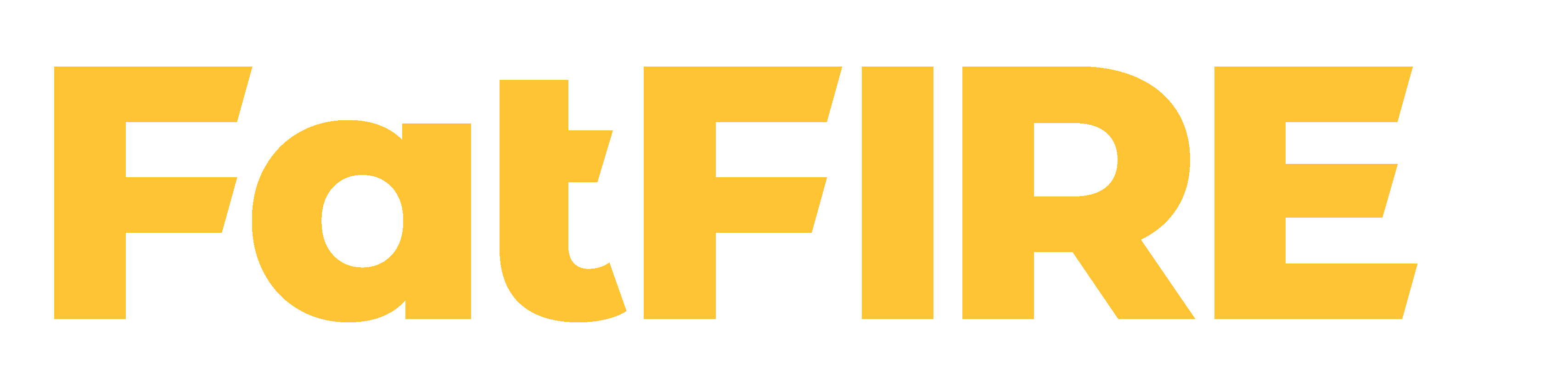



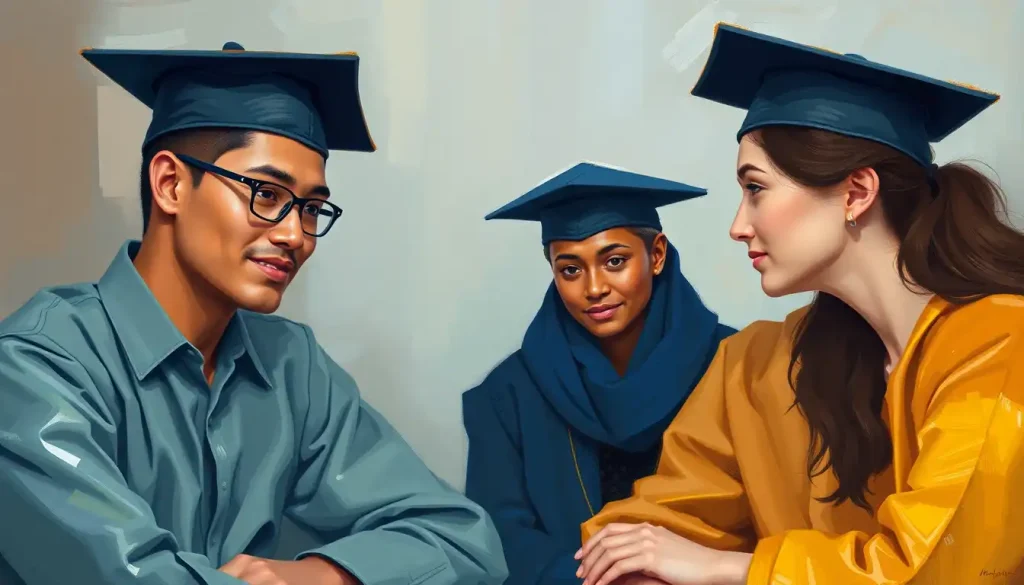







Would you like to add any comments? (optional)