Market insights become razor-sharp when you know how to harness decades of financial data through the power of Excel spreadsheets. The S&P 500, a cornerstone of the American stock market, offers a treasure trove of historical data that can transform your investment strategies and financial analysis. But how do you tap into this wealth of information and make it work for you?
The S&P 500 index, short for Standard & Poor’s 500, is more than just a number flashing across stock tickers. It’s a living, breathing representation of the U.S. economy, tracking the performance of 500 large companies listed on American stock exchanges. For investors and analysts alike, this index serves as a crucial benchmark for market performance and economic health.
Why is historical data so valuable, you ask? Well, imagine trying to navigate a ship without a map or compass. That’s what investing without historical data feels like. This information provides context, reveals patterns, and helps predict future trends. It’s the difference between sailing blindly and charting a course with confidence.
Unlocking the Vault: Where to Find S&P 500 Historical Data
When it comes to sourcing S&P 500 historical data, you’re spoiled for choice. Let’s dive into the options:
1. The Official S&P Global Website: Straight from the horse’s mouth, this source offers the most authoritative data. However, it often comes with a hefty price tag, making it more suitable for institutional investors or serious analysts.
2. Financial Data Providers: Platforms like Yahoo Finance and Google Finance are the go-to for many individual investors. They offer free access to historical data, though the depth and customization options may be limited.
3. Stock Market Analysis Platforms: These specialized tools often provide more robust features for data analysis, but again, they usually come at a cost.
4. Free vs. Paid Sources: While free sources are great for casual investors, paid options often offer more comprehensive data, faster updates, and advanced analytical tools. The choice depends on your needs and budget.
Remember, the quality of your analysis is only as good as the data you’re working with. As the saying goes, “garbage in, garbage out.” So choose your source wisely.
Excel-lent Adventures: Downloading S&P 500 Data
Now that you know where to find the data, let’s get our hands dirty with the actual download process. Here’s a step-by-step guide to help you navigate this terrain:
1. Choose your source (we’ll use Yahoo Finance for this example).
2. Navigate to the S&P 500 index page.
3. Look for a “Historical Data” or similar option.
4. Select your desired date range and frequency (daily, weekly, monthly).
5. Choose the “Download” option, typically offering Excel or CSV format.
When selecting your date range, consider your analysis goals. Are you looking at long-term trends over decades or short-term fluctuations? The frequency of data points also matters. Daily data offers granularity but can be overwhelming for long-term analysis.
Understanding the data fields is crucial. “Open” and “Close” show the index value at the start and end of each trading day. “High” and “Low” represent the peaks and troughs within that day. “Volume” indicates the number of shares traded, offering insights into market activity and liquidity.
Pro tip: When downloading large datasets, consider breaking them into smaller chunks. This not only makes the process more manageable but also reduces the risk of data corruption or download failures.
CSV to Excel: A Data Transformation Journey
Sometimes, you might find yourself with a CSV (Comma Separated Values) file instead of an Excel spreadsheet. Don’t fret! This format is actually a blessing in disguise, especially when dealing with massive datasets.
To import a CSV file into Excel:
1. Open Excel and create a new workbook.
2. Go to the “Data” tab and select “From Text/CSV.”
3. Locate your downloaded CSV file and click “Import.”
4. In the Text Import Wizard, ensure the data is delimited correctly (usually by commas).
5. Click “Load” to import the data into your spreadsheet.
If you encounter issues during import, check for inconsistent delimiters or unusual characters in your data. Sometimes, tweaking the import settings or cleaning the CSV file in a text editor can work wonders.
The beauty of CSV files lies in their simplicity and universality. They’re lightweight, making them ideal for transferring large amounts of data. Plus, they’re compatible with a wide range of software beyond just Excel.
From Numbers to Insights: Analyzing S&P 500 Data in Excel
Now comes the exciting part – turning raw data into actionable insights. Excel is your Swiss Army knife here, offering a plethora of tools for data analysis.
Start by creating visual representations of your data. A simple line chart can reveal long-term trends at a glance. For a more nuanced view, consider candlestick charts that show opening, closing, high, and low values for each period.
Calculating key performance indicators (KPIs) is next on the agenda. Return on Investment (ROI), compound annual growth rate (CAGR), and volatility are just a few metrics that can offer valuable insights. Excel’s built-in functions make these calculations a breeze.
For trend analysis, Excel’s trendline feature is your best friend. Apply it to your charts to see linear, logarithmic, or polynomial trends. This can help you understand the overall direction of the market over time.
Moving averages are another powerful tool in your analytical arsenal. They smooth out short-term fluctuations, making it easier to spot long-term trends. Try comparing 50-day and 200-day moving averages – when the shorter-term average crosses above the longer-term one, it’s often seen as a bullish signal.
Leveling Up: Advanced Excel Techniques for S&P 500 Data
Ready to take your analysis to the next level? Let’s explore some advanced techniques that can supercharge your Excel game.
Automating data updates with Excel macros can save you hours of manual work. A simple macro can refresh your data source, update calculations, and even generate reports with the click of a button. It’s like having a tireless assistant working 24/7.
Linking external data sources for real-time updates keeps your analysis current. Excel can connect directly to many financial websites, pulling in fresh data automatically. This feature is particularly useful for tracking current market conditions alongside historical data.
When dealing with large datasets, organization is key. Use named ranges to make your formulas more readable and easier to manage. Consider creating a separate sheet for raw data, calculations, and visualizations. This not only keeps things tidy but also improves Excel’s performance when handling large amounts of data.
Combining S&P 500 data with other financial information can provide a more comprehensive view of the market. For instance, you might want to compare S&P 500 performance with economic indicators like GDP growth or interest rates. Excel’s ability to handle multiple data sources makes this kind of complex analysis possible.
The Power of Historical Perspective
As we wrap up our journey through S&P 500 historical data analysis, it’s worth reflecting on the bigger picture. The S&P 500 has been around for decades, offering a unique window into the ebb and flow of the American economy.
By downloading and analyzing this rich dataset, you’re not just crunching numbers – you’re gaining insights that can inform investment decisions, shape financial strategies, and even predict economic trends. The S&P 500 long-term returns tell a story of growth, resilience, and the power of compound interest.
Remember, the tools and techniques we’ve discussed are just the beginning. As you become more comfortable with Excel and data analysis, you’ll discover new ways to slice and dice the data, uncovering insights that others might miss.
So, are you ready to dive into the world of S&P 500 historical data? Whether you’re a seasoned investor or just starting out, this information can be a game-changer. The S&P 500 chart over the past 10 years alone tells a fascinating story of market ups and downs.
Don’t just watch the market – understand it, analyze it, and use that knowledge to your advantage. With Excel as your trusty sidekick and S&P 500 historical data as your guide, you’re well-equipped to navigate the complex world of finance and investment.
Who knows? The next market-moving insight might be hiding in your spreadsheet, waiting for you to uncover it. So fire up Excel, download that data, and start your journey towards financial enlightenment. The market waits for no one, and neither should you!
References
1. S&P Global. (2023). S&P 500® Index. https://www.spglobal.com/spdji/en/indices/equity/sp-500/
2. Yahoo Finance. (2023). S&P 500 (^GSPC). https://finance.yahoo.com/quote/%5EGSPC/history/
3. Microsoft. (2023). Excel help & learning. https://support.microsoft.com/en-us/excel
4. Investopedia. (2023). S&P 500 Index – What It Is, How It Works, and How to Invest. https://www.investopedia.com/terms/s/sp500.asp
5. Murphy, J. J. (2022). Technical Analysis of the Financial Markets: A Comprehensive Guide to Trading Methods and Applications. New York Institute of Finance.
6. Bodie, Z., Kane, A., & Marcus, A. J. (2023). Investments (12th ed.). McGraw Hill.
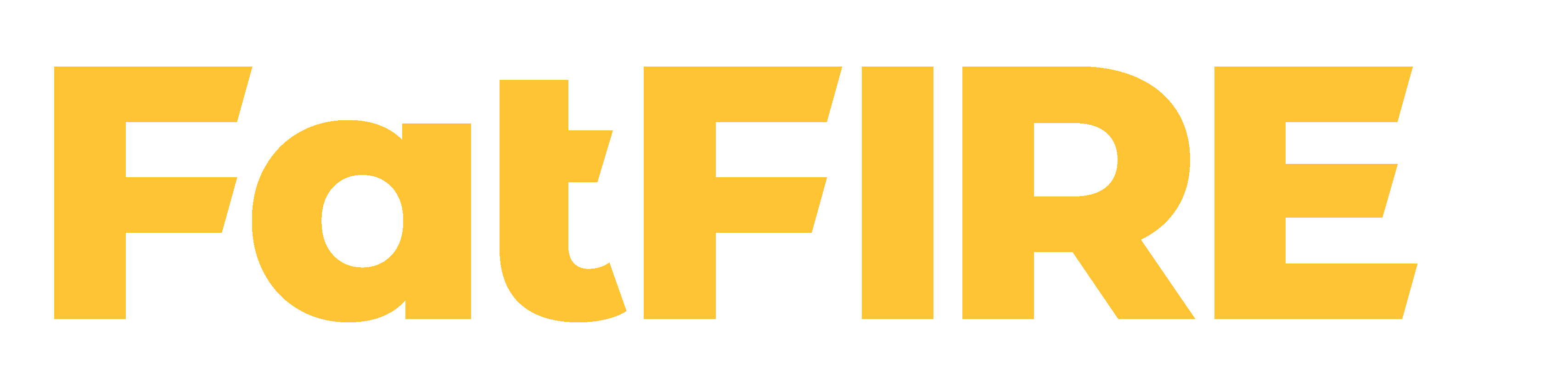











Would you like to add any comments? (optional)