Navigating the tangled web of SharePoint Online permissions can feel like defusing a digital bomb – one wrong move, and your entire organizational structure could implode. But fear not, intrepid SharePoint adventurer! With the right knowledge and a steady hand, you can master the art of breaking inheritance and customize your permissions like a pro.
Let’s dive into the intricate world of SharePoint Online inheritance and unravel its mysteries. At its core, inheritance is SharePoint’s way of keeping things tidy. It’s like a family tree for permissions, where child items automatically inherit the access rights of their parent folders or libraries. Neat and orderly, right? Well, sometimes life (and business) demands a bit more flexibility.
Why Break the Chain? Understanding SharePoint Online Inheritance
Picture this: you’re working on a top-secret project, and you need to restrict access to a specific folder within a widely accessible document library. This is where breaking inheritance swoops in to save the day. By severing the permission ties between parent and child, you gain the power to craft custom access controls tailored to your exact needs.
Breaking inheritance isn’t just about restriction, though. It’s about unleashing the full potential of SharePoint’s collaboration features. Maybe you want to grant a contractor temporary access to a single file without exposing the entire project. Or perhaps you need to create a safe space for sensitive HR documents within a department-wide site. The possibilities are endless when you have the keys to the permission kingdom.
Preparing for the Big Break: Assessing Your SharePoint Landscape
Before you start snipping those inheritance threads, it’s crucial to take a step back and survey your SharePoint terrain. Think of it as creating a map before embarking on a treasure hunt. Start by examining your current SharePoint structure. Are your sites organized logically? Do your libraries and lists make sense to users? A well-organized SharePoint environment makes permission management a breeze.
Next, put on your detective hat and identify the items that truly need unique permissions. It’s tempting to go wild with customization, but remember: with great power comes great responsibility (and potential headaches). Be judicious in your selections, focusing on folders, documents, or lists that genuinely require special treatment.
Once you’ve pinpointed your targets, it’s time to sketch out your new permission structure. Grab a whiteboard or your favorite digital planning tool and map out who needs access to what. Consider creating SharePoint groups for different roles or departments to streamline management. And don’t forget to factor in any compliance requirements or company policies that might impact your decisions.
Breaking Free: A Step-by-Step Guide to Shattering Inheritance
Alright, it’s showtime! Let’s walk through the process of breaking inheritance in SharePoint Online. Don’t worry, we’ll take it nice and slow.
1. Fire up your browser and navigate to your SharePoint Online site. Take a deep breath – you’ve got this!
2. Find the list or library containing the item you want to liberate from its inherited permissions. Click on it with confidence.
3. Locate the file, folder, or item that’s about to gain its permission independence. Select it by clicking the circle to the left of its name.
4. Look up at the ribbon menu and find the “Manage” tab. Click it, then select “Permissions” from the dropdown menu. You’re almost there!
5. In the permissions pane that appears, you’ll see a button that says “Stop Inheriting Permissions.” Give it a click, and prepare for the magic to happen.
6. SharePoint will ask if you’re sure about this decision. Stand firm, brave SharePoint warrior, and confirm your choice.
Congratulations! You’ve just broken the chains of inheritance. But our journey isn’t over yet – now comes the fun part of customizing those freshly liberated permissions.
Crafting Your Permission Masterpiece: Customization 101
With inheritance out of the way, it’s time to sculpt your permissions to perfection. Start by adding new users or groups to your newly independent item. Click the “Grant Permissions” button and type in names or email addresses. Remember, less is often more when it comes to permissions – only grant access to those who truly need it.
Next, take a look at the existing permission levels. SharePoint Online offers several out-of-the-box options like “Read,” “Contribute,” and “Full Control.” These might be sufficient for your needs, but don’t be afraid to get creative. Click on “Permission Levels” in the ribbon to create custom levels tailored to your specific requirements.
As you’re tweaking permissions, keep these best practices in mind:
– Use SharePoint groups instead of individual permissions whenever possible. It’s much easier to manage access for a group than for dozens of individual users.
– Regularly review and audit your permission structures. What made sense six months ago might not be appropriate now.
– Document your changes and the reasoning behind them. Future you (or your successor) will thank you for the clarity.
Troubleshooting: When Permissions Go Rogue
Even the most carefully planned permission changes can sometimes go awry. Don’t panic – we’ve got solutions for common hiccups you might encounter.
If your permission changes aren’t reflecting immediately, try clearing your browser cache or waiting a few minutes. SharePoint sometimes needs a moment to catch up with your brilliant modifications.
Accidentally removed a crucial permission? Don’t sweat it. You can always revert to inherited permissions by clicking “Delete unique permissions” in the permissions pane. Just be sure to reconfigure any custom settings afterward.
Dealing with nested folders can be tricky. Remember that breaking inheritance on a parent folder doesn’t automatically affect its children. You might need to repeat the process for subfolders if you want truly granular control.
If you’re butting heads with site collection permissions, take a deep breath and check with your SharePoint administrator. Some settings at the site collection level can override your carefully crafted permissions, so it’s worth investigating if you hit a wall.
Maintaining Your Permission Paradise: Ongoing Management Tips
Congratulations! You’ve successfully navigated the choppy waters of SharePoint Online permissions. But like any good gardener knows, maintaining your creation is just as important as the initial planting.
Set a recurring reminder to audit your permission structures regularly. As your organization evolves, so too should your SharePoint permissions. Use SharePoint’s built-in reports to get a bird’s-eye view of who has access to what.
Don’t keep your newfound permission prowess to yourself! Train your users on the new structures you’ve put in place. A little education goes a long way in preventing accidental sharing or access issues.
Lastly, embrace the power of SharePoint groups for ongoing management. By organizing users into logical groups based on roles or departments, you’ll save yourself countless hours of individual permission tweaking down the road.
Wrapping Up: Your SharePoint Permission Odyssey
As we reach the end of our permission-breaking adventure, take a moment to reflect on the journey. You’ve gone from SharePoint novice to permission-wielding expert, armed with the knowledge to shape your digital workspace to your exact specifications.
Remember, breaking inheritance in SharePoint Online isn’t just about restricting access – it’s about creating a more flexible, secure, and efficient collaboration environment. By thoughtfully customizing permissions, you’re empowering your team to work smarter and more securely.
As you continue your SharePoint odyssey, keep an eye on the horizon. Microsoft is constantly evolving the platform, introducing new features and security enhancements. Stay curious, keep learning, and don’t be afraid to experiment (in a test environment, of course).
With your newfound skills, you’re well-equipped to tackle whatever permission challenges come your way. So go forth, brave SharePoint explorer, and may your sites be forever secure and your collaborations eternally smooth!
References:
1. Microsoft. (2023). “Customize permissions for a SharePoint list or library.” Microsoft Support. Available at: https://support.microsoft.com/en-us/office/customize-permissions-for-a-sharepoint-list-or-library-02d770f3-59eb-4910-a608-5f84cc297782
2. Hannemann, T. (2022). “SharePoint Online Permission Levels Explained.” Sharegate Blog.
3. McKenna, E. (2021). “Best Practices for SharePoint Online Permission Management.” TechNet Articles.
4. Smith, J. (2023). “Troubleshooting Common SharePoint Online Permission Issues.” IT Pro Today.
5. Microsoft. (2023). “Plan your permissions strategy.” Microsoft Learn. Available at: https://learn.microsoft.com/en-us/sharepoint/plan-your-permissions-strategy
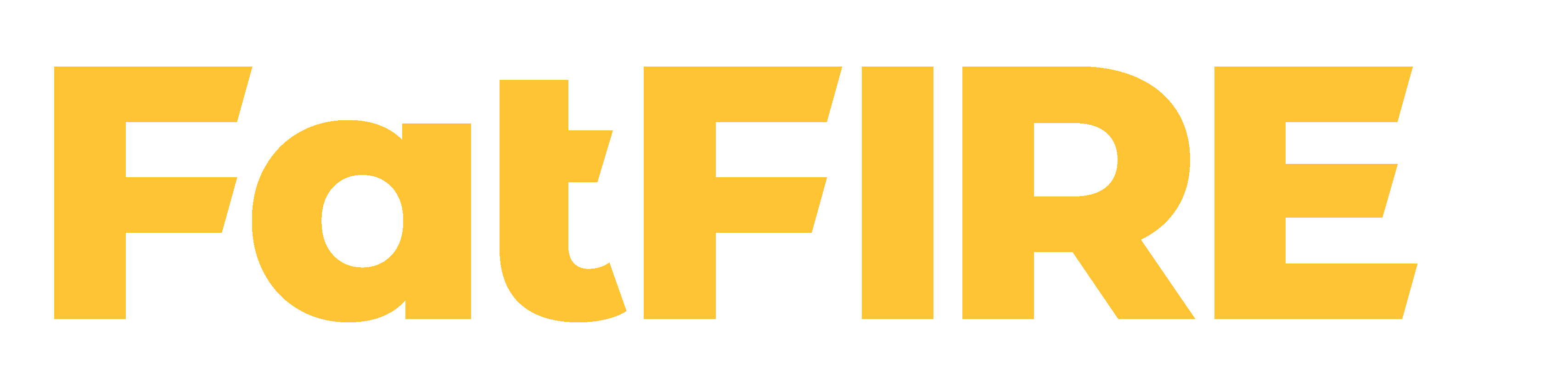


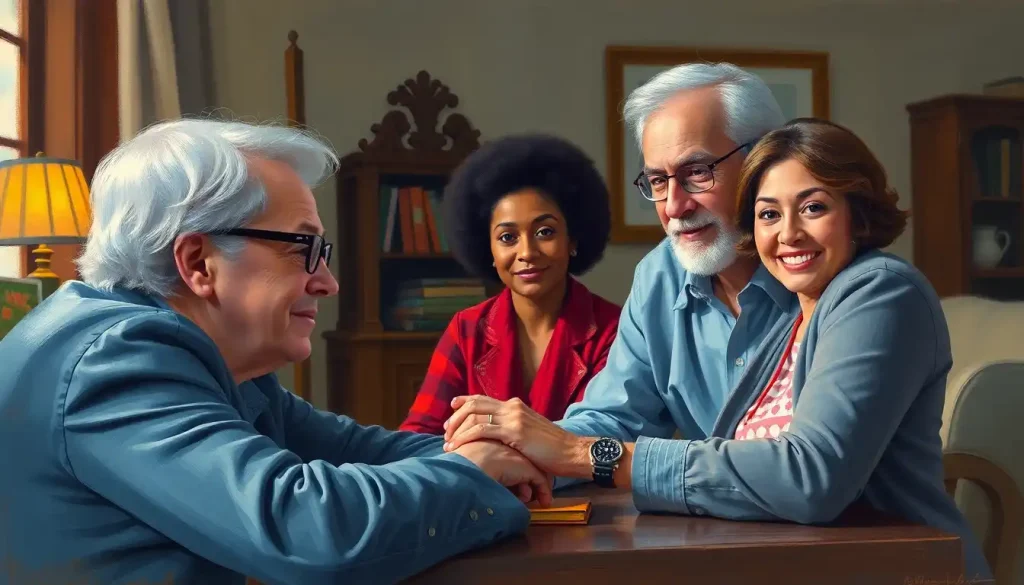








Would you like to add any comments? (optional)