Taming the wild west of file permissions can be a daunting task, but with the right know-how, you’ll soon be the sheriff of your digital domain. In the vast expanse of our digital frontier, understanding the ins and outs of file permissions is crucial for maintaining order and security. It’s a complex landscape where one wrong move can leave your data exposed to unwanted intruders or lock out legitimate users.
At the heart of this digital ecosystem lies a concept known as permissions inheritance. It’s a powerful mechanism that can either simplify your life or complicate it beyond measure. But fear not, for we’re about to embark on a journey that will demystify this concept and equip you with the tools to master it.
Unraveling the Mystery of Permissions Inheritance
Imagine a family tree, where traits are passed down from generation to generation. Now, picture your file system as that family tree. Permissions inheritance works in a similar fashion, with parent folders passing down their access rights to child folders and files. It’s a neat and tidy system, designed to streamline the process of managing who can do what with your digital assets.
But why should you care about this seemingly arcane aspect of file management? Well, my friend, it’s all about control and security. In a world where data breaches make headlines daily, understanding and managing file access is no longer a luxury—it’s a necessity. By grasping the concept of permission inheritance, you’re taking the first step towards becoming the master of your digital domain.
There are times when this inheritance model doesn’t quite fit the bill. Perhaps you need to restrict access to a sensitive subfolder within a generally accessible directory. Or maybe you’re dealing with a complex project where different team members require varying levels of access to different parts of the file structure. These are just a few scenarios where disabling inheritance might be the key to solving your file permission puzzles.
The ABCs of File and Folder Permissions
Before we dive deeper into the world of permissions inheritance, let’s take a moment to brush up on the basics. File and folder permissions are the gatekeepers of your digital realm. They determine who can read, write, or execute files and folders within your system.
At their core, permissions come in three flavors:
1. Read: The ability to view file contents or list folder contents.
2. Write: The power to modify files or create new files within a folder.
3. Execute: The permission to run a file as a program or script.
These permissions form the building blocks of your file security strategy. But here’s where it gets interesting: permissions don’t exist in isolation. They cascade down through your file system like a digital waterfall, thanks to our friend, permissions inheritance.
In the grand hierarchy of file systems, we have parent objects (typically folders) and child objects (subfolders and files). By default, child objects inherit the permissions of their parent. It’s a bit like genetic inheritance, but instead of eye color, we’re passing down access rights.
Why You Might Want to Break the Chain
Now, you might be wondering, “If inheritance is so great, why would I ever want to turn it off?” Excellent question! There are several compelling reasons why you might want to disable permissions inheritance:
1. Increased Security Control: By breaking the inheritance chain, you gain granular control over who can access specific files or folders. This is particularly crucial for sensitive data that requires stricter access controls than its parent directory.
2. Custom Access for Specific Users or Groups: Sometimes, you need to grant special permissions to certain individuals or teams without affecting the overall permission structure. Disabling inheritance allows you to tailor access rights precisely.
3. Simplified Permission Management: In complex file structures, inherited permissions can become a tangled web. By disabling inheritance at strategic points, you can create “clean slates” that are easier to manage.
4. Preventing Unintended Access Changes: When permissions change at a higher level, those changes ripple down through inheritance. By breaking this chain, you insulate lower-level folders from potentially disruptive changes.
Understanding when and why to disable inheritance is a crucial skill in your file management toolkit. It’s about striking the right balance between convenience and control, ensuring that your file system serves your needs rather than constraining them.
Disabling Inheritance in Windows: A Step-by-Step Guide
Now that we’ve covered the why, let’s dive into the how. Windows provides a straightforward method for disabling permissions inheritance, but it’s hidden away in the Advanced Security Settings. Here’s how you can become the master of your Windows file permissions:
1. Right-click on the folder you want to modify and select “Properties.”
2. Navigate to the “Security” tab and click on “Advanced.”
3. In the Advanced Security Settings window, look for the “Disable inheritance” button.
When you click this button, Windows will present you with two options:
– Convert inherited permissions into explicit permissions on this object.
– Remove all inherited permissions from this object.
The first option is like taking a snapshot of the current permissions and making them independent of the parent. The second option is more drastic, wiping the slate clean and allowing you to start from scratch.
After disabling inheritance, you’re free to apply custom permissions tailored to your specific needs. This is where the real power of granular access control comes into play. You can grant or restrict access to specific users or groups with surgical precision.
Beyond Windows: Taming Permissions in Other Realms
While Windows users have a straightforward path to managing inheritance, users of other operating systems aren’t left out in the cold. In macOS, for instance, you can use the “Get Info” window to adjust permissions and break inheritance chains. Linux users, with their command-line prowess, can leverage tools like “chmod” and “setfacl” to achieve similar results.
Each platform has its quirks and features when it comes to managing permissions. macOS tends to favor a more visual approach, while Linux embraces the power of the terminal. Regardless of the system, the underlying principles remain the same: understand the hierarchy, identify where inheritance needs to be broken, and apply custom permissions judiciously.
Best Practices for a Post-Inheritance World
Once you’ve disabled inheritance and customized your permissions, your work isn’t over. Maintaining a secure and efficient file system requires ongoing attention. Here are some best practices to keep in mind:
1. Regular Audits: Periodically review your permission structure to ensure it still aligns with your current needs and security policies.
2. Documentation is Key: Keep detailed records of why you disabled inheritance in specific locations. Future you (or your successor) will thank you for this foresight.
3. Leverage User Groups: Instead of assigning permissions to individual users, use groups for easier management. This approach scales well as your organization grows.
4. Embrace the Principle of Least Privilege: Grant users only the permissions they absolutely need to perform their tasks. This minimizes the potential impact of a compromised account.
5. Stay Informed: Keep an eye on ICACLS inheritance and other advanced tools that can help you manage permissions more effectively.
Remember, disabling inheritance is a powerful tool, but with great power comes great responsibility. Use it wisely, and always consider the broader implications of your permission changes.
Wrapping Up: Mastering Your Digital Domain
As we ride off into the sunset of our permissions journey, let’s recap the key points of our adventure:
1. Permissions inheritance is a powerful feature that simplifies access management, but it’s not always the best fit for every situation.
2. Understanding when and how to disable inheritance gives you greater control over your file system’s security.
3. Different operating systems offer various tools for managing permissions, but the core principles remain consistent across platforms.
4. Regular audits and thoughtful permission management are crucial for maintaining a secure and efficient file system.
By mastering the art of permissions management, you’re not just ticking a box on your IT to-do list. You’re taking a proactive stance in protecting your digital assets and empowering your users with the right level of access. It’s a balancing act that requires finesse, foresight, and a touch of digital diplomacy.
As you venture forth to apply these newfound skills, remember that the landscape of digital security is ever-changing. Stay curious, keep learning, and don’t be afraid to seek help when you need it. Whether you’re dealing with breaking inheritance in SharePoint Online or navigating the complexities of group policy inheritance, there’s always more to discover in the world of digital permissions.
So saddle up, digital sheriff. Your file system awaits your guidance and protection. With a keen eye on permissions and a steady hand on the controls, you’ll keep the outlaws at bay and ensure that your digital frontier remains secure and prosperous for all its rightful inhabitants.
References:
1. Microsoft. “File and Folder Permissions.” Microsoft Docs. Available at: https://docs.microsoft.com/en-us/windows/win32/fileio/file-and-folder-permissions
2. Apple Inc. “Set permissions for items on your Mac.” macOS User Guide. Available at: https://support.apple.com/guide/mac-help/set-permissions-for-items-mchlp1203/mac
3. Red Hat. “Managing file permissions and ownership.” Red Hat Enterprise Linux 8 Documentation. Available at: https://access.redhat.com/documentation/en-us/red_hat_enterprise_linux/8/html/configuring_basic_system_settings/assembly_managing-file-permissions_configuring-basic-system-settings
4. NIST. “Guide to Understanding Discretionary Access Control in Trusted Systems.” National Institute of Standards and Technology. Available at: https://nvlpubs.nist.gov/nistpubs/Legacy/CSRC/nistcsrc_tg003.pdf
5. Saltzer, J.H. and Schroeder, M.D. “The Protection of Information in Computer Systems.” Proceedings of the IEEE, 63(9), pp.1278-1308. 1975.
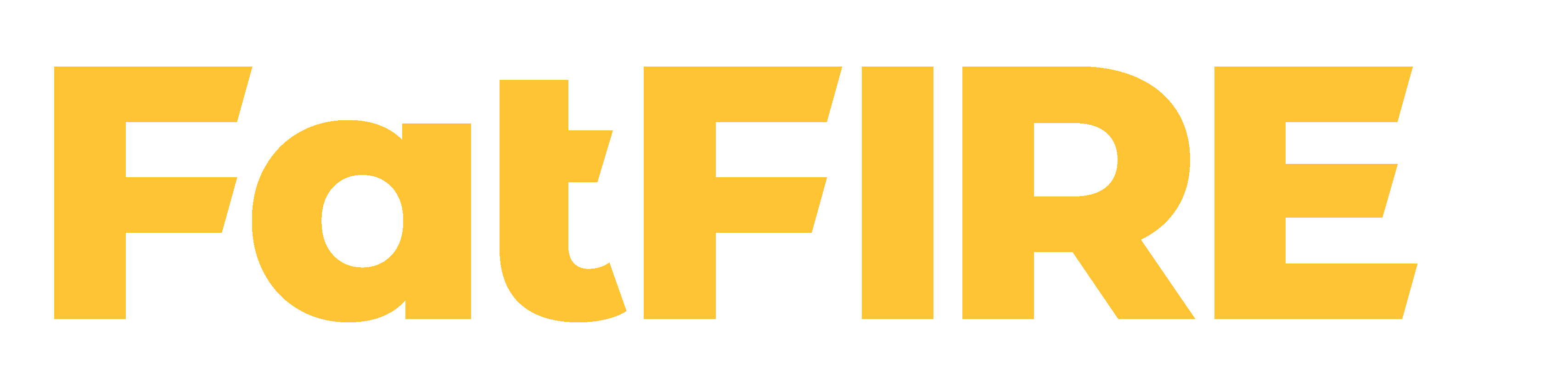











Would you like to add any comments? (optional)