Financial calculations that once took hours of manual number-crunching can now be mastered in minutes with the right Excel techniques. In the fast-paced world of finance, time is money, and efficiency is key. One such calculation that often stumps even seasoned professionals is the weighted average interest rate. But fear not! With the power of Excel at your fingertips, you’ll soon be crunching numbers like a pro.
Demystifying Weighted Average Interest Rates
Let’s start by unraveling the mystery of weighted average interest rates. Simply put, it’s a method of calculating an average interest rate that takes into account the relative importance (or weight) of each component. Imagine you’re juggling multiple loans or investments, each with its own interest rate and principal amount. The weighted average interest rate gives you a single, comprehensive figure that reflects the overall cost of borrowing or return on investment.
Why is this so crucial? Well, in the realm of financial decision-making, it’s the difference between seeing the forest and getting lost in the trees. By condensing complex financial data into a single, meaningful number, you gain a clearer picture of your financial situation. This clarity is invaluable whether you’re managing a diverse investment portfolio, analyzing a company’s debt structure, or simply trying to get a handle on your personal finances.
Enter Excel – the unsung hero of financial analysis. This powerful tool transforms the daunting task of calculating weighted average interest rates into a breeze. With its array of functions and features, Excel empowers you to perform complex calculations with ease and precision. It’s like having a financial wizard at your beck and call, ready to crunch numbers at lightning speed.
The Building Blocks of Weighted Average Interest Rate
Before we dive into the nitty-gritty of Excel formulas, let’s break down the fundamental components of a weighted average interest rate calculation. At its core, you need two key pieces of information: the principal amounts and their corresponding interest rates.
The basic formula looks something like this:
Weighted Average Interest Rate = (Sum of (Principal x Interest Rate)) / Total Principal
Simple, right? But don’t let its simplicity fool you. This formula packs a punch in real-world applications. From evaluating loan portfolios to analyzing investment returns, the weighted average interest rate is a versatile tool in your financial toolkit.
Consider a bank assessing its loan portfolio. By calculating the weighted average interest rate, they can quickly gauge the overall profitability of their lending activities. Or picture an investor comparing different mutual funds. The weighted average interest rate helps them understand the aggregate performance of their investments, accounting for varying fund sizes and returns.
Setting the Stage in Excel
Now, let’s roll up our sleeves and get our hands dirty with some Excel magic. The first step is to set up your spreadsheet in a way that makes calculations a breeze. Organization is key here – think of it as laying the foundation for your financial fortress.
Start by creating separate columns for your principal amounts and their corresponding interest rates. Label them clearly – “Principal” and “Interest Rate” will do nicely. If you’re dealing with different loans or investments, you might want to add a “Description” column for easy reference.
Next, create columns for your intermediate calculations. These will be the building blocks for your final weighted average interest rate. You’ll want a column for “Principal x Interest Rate” – this is where the magic starts to happen.
Here’s a pro tip: use cell references instead of hard-coding numbers. This makes your spreadsheet dynamic and easier to update. For example, if your principal amount is in cell A2 and the interest rate is in B2, your formula in the “Principal x Interest Rate” column would look something like this: =A2*B2.
Crunching the Numbers: A Step-by-Step Guide
Now that we’ve set the stage, it’s time for the main event. Let’s walk through the process of calculating the weighted average interest rate in Excel, step by step.
1. Multiply each principal amount by its corresponding interest rate. This is where that “Principal x Interest Rate” column comes in handy. If you’ve set up your cell references correctly, you can simply drag the formula down to apply it to all your data points.
2. Sum up all these products. Excel’s SUM function is your friend here. At the bottom of your “Principal x Interest Rate” column, use =SUM(range) to total everything up.
3. Calculate the total principal amount. Again, the SUM function comes to the rescue. Total up your “Principal” column.
4. Divide the sum of products by the total principal. This gives you your weighted average interest rate.
But wait, there’s an even slicker way to do this! Enter the SUMPRODUCT function. This nifty little tool multiplies corresponding components in given arrays and returns the sum of those products. Combined with the SUM function, it can calculate your weighted average interest rate in one fell swoop.
The formula would look something like this:
=SUMPRODUCT(Principal_Range, Interest_Rate_Range) / SUM(Principal_Range)
Voila! You’ve just mastered the art of calculating weighted average interest rates in Excel. Pat yourself on the back – you’re well on your way to becoming a financial Excel wizard.
Leveling Up: Advanced Excel Techniques
Now that you’ve got the basics down, let’s explore some advanced techniques to take your Excel skills to the next level. These tricks will not only make your calculations more efficient but also help you present your data in a more compelling way.
First up: dynamic formulas. Instead of specifying exact cell ranges in your formulas, use Excel’s table feature. This allows your formulas to automatically adjust as you add or remove data. It’s like giving your spreadsheet a brain of its own!
Next, let’s talk about error prevention. Excel’s data validation feature is a godsend for catching input errors before they wreak havoc on your calculations. Set up rules for your input cells to ensure that only valid data makes it into your spreadsheet. For instance, you could set up a rule that only allows interest rates between 0% and 100%.
Lastly, don’t underestimate the power of conditional formatting. This feature allows you to visually highlight important information based on specific conditions. You could, for example, set up a rule to highlight interest rates above a certain threshold in red. It’s a great way to make your data more visually intuitive.
Putting Theory into Practice: Real-World Examples
Let’s cement our newfound knowledge with some practical examples. Imagine you’re a loan officer at a bank, managing a diverse portfolio of loans. You have mortgages, personal loans, and business loans, each with different principal amounts and interest rates. By calculating the weighted average interest rate, you can quickly assess the overall performance of your loan portfolio.
Or perhaps you’re an investor with a mix of bonds and dividend-paying stocks. The weighted average interest rate calculator can help you understand your portfolio’s overall yield, taking into account the different sizes of your investments.
For the more advanced Excel users, try using data tables to compare different scenarios. What happens to your weighted average interest rate if you increase all interest rates by 1%? How about if you double the principal on your highest-yielding investment? Excel’s data tables can help you visualize these scenarios side by side.
And don’t forget about Excel’s Goal Seek feature. This powerful tool can help you answer questions like, “What interest rate do I need on my new investment to bring my overall weighted average interest rate to 5%?” It’s like having a crystal ball for your finances!
Wrapping It Up: Your New Financial Superpower
As we reach the end of our Excel journey, let’s recap the key steps for calculating weighted average interest rates:
1. Organize your data clearly, separating principal amounts and interest rates.
2. Set up intermediate calculation columns.
3. Use the SUMPRODUCT and SUM functions for efficient calculations.
4. Implement advanced techniques like dynamic formulas and conditional formatting for added functionality.
Remember, accuracy is paramount in financial calculations. A small error can snowball into significant misunderstandings, so always double-check your work. Take advantage of Excel’s error-checking features to catch any potential issues.
Now that you’ve mastered the art of calculating weighted average interest rates in Excel, the world of financial analysis is your oyster. Whether you’re managing personal finances, running a business, or working in the finance industry, this skill will serve you well.
So go forth and crunch those numbers! Experiment with different scenarios, analyze various portfolios, and unlock new insights into your financial data. With Excel as your trusty sidekick, you’re well-equipped to tackle even the most complex financial calculations.
And remember, this is just the tip of the iceberg. Excel offers a wealth of other tools for financial analysis. From calculating compound interest rates to determining effective interest rates, there’s always more to learn. So keep exploring, keep practicing, and watch as your financial acumen grows by leaps and bounds.
Who knows? With these Excel skills in your arsenal, you might just find yourself on the fast track to financial success. After all, in the world of finance, knowledge truly is power. And with the ability to calculate weighted average interest rates at your fingertips, you’re now armed with a powerful tool for making informed, data-driven financial decisions.
So the next time you’re faced with a complex financial scenario, don’t sweat it. Fire up Excel, put your new skills to work, and watch as those daunting numbers transform into clear, actionable insights. Your future self will thank you for mastering this essential financial calculation technique.
References:
1. Microsoft. (2023). Excel functions (by category). Microsoft Support. https://support.microsoft.com/en-us/office/excel-functions-by-category-5f91f4e9-7b42-46d2-9bd1-63f26a86c0eb
2. Benninga, S. (2014). Financial Modeling. MIT Press.
3. Investopedia. (2023). Weighted Average. https://www.investopedia.com/terms/w/weightedaverage.asp
4. Corporate Finance Institute. (2023). Weighted Average Cost of Capital (WACC). https://corporatefinanceinstitute.com/resources/knowledge/finance/weighted-average-cost-capital-wacc/
5. Harvard Business School Online. (2023). Finance & Accounting. https://online.hbs.edu/subjects/finance-accounting/
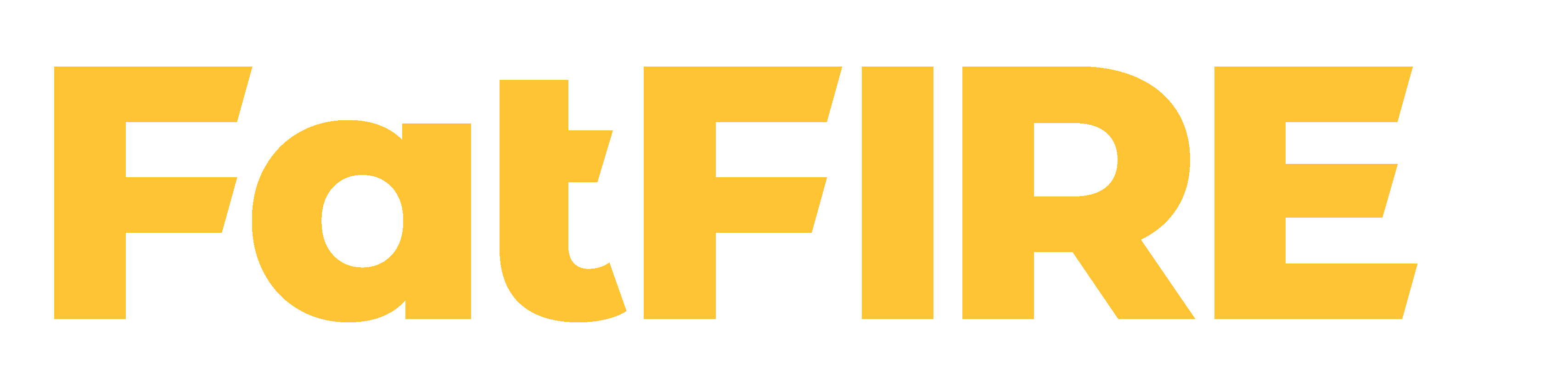











Would you like to add any comments? (optional)