Mastering your retirement journey doesn’t require an expensive financial advisor – just a spreadsheet, some basic math, and a dash of planning prowess. In today’s digital age, the power to shape your financial future lies at your fingertips, quite literally. With the right tools and knowledge, you can create a personalized retirement calculator that rivals those fancy online platforms, all within the familiar confines of Microsoft Excel.
Let’s face it: retirement planning can seem daunting. The mere thought of crunching numbers and predicting future expenses might make your head spin. But fear not! We’re about to embark on a journey that will transform you from a spreadsheet novice to a retirement planning virtuoso. By the end of this guide, you’ll have the skills to craft a robust Excel retirement calculator that’ll make even the most seasoned financial planners nod in approval.
Why Excel is Your New Best Friend for Retirement Planning
Before we dive into the nitty-gritty of building our retirement calculator, let’s take a moment to appreciate why Excel is the perfect tool for this job. First off, it’s widely accessible. Chances are, you already have it installed on your computer. If not, there are free alternatives like Google Sheets that work just as well (more on that later).
Secondly, Excel’s flexibility is unmatched. Want to tweak a calculation? Easy. Need to add a new variable? No problem. This level of customization is something you won’t find in most online calculators. Plus, as you build your spreadsheet, you’ll gain a deeper understanding of the factors that influence your retirement savings. It’s like killing two birds with one stone – you’re creating a tool and educating yourself in the process.
Lastly, Excel’s powerful charting capabilities will bring your financial future to life. There’s something incredibly motivating about seeing your projected savings grow over time in a colorful, dynamic chart. It’s like watching your future self give you a thumbs up from the beach of your retirement dreams.
Now, let’s roll up our sleeves and start building your personalized retirement calculator. Don’t worry if you’re not an Excel wizard – we’ll take it step by step, and before you know it, you’ll be navigating formulas like a pro.
Building the Foundation: Basic Structure and Inputs
Open up a fresh Excel spreadsheet. This blank canvas is about to become your financial crystal ball. Let’s start with the basics – the information that forms the backbone of any retirement calculation.
First, create labels for the following input fields:
– Current Age
– Desired Retirement Age
– Life Expectancy
– Current Annual Income
– Annual Savings Rate (as a percentage of income)
– Current Retirement Savings
– Expected Inflation Rate
Next to each label, create a cell for the corresponding value. These will be your input cells, where you’ll plug in your personal information.
Now, let’s add some simple calculations:
1. Years until retirement = Retirement Age – Current Age
2. Years in retirement = Life Expectancy – Retirement Age
These calculations give you a clear picture of your timeline. Seeing these numbers can be a real eye-opener. For instance, if you’re 30, planning to retire at 65, and expect to live until 90, you’ve got 35 years to save and 25 years to fund. That’s a lot of beach time to plan for!
Adding Some Sophistication: Investment Returns and Compound Interest
Here’s where things get interesting. To make your calculator truly useful, we need to factor in investment returns and the magic of compound interest. After all, your money should be working as hard as you do.
Add another input cell for “Expected Annual Investment Return.” This is where you’ll estimate how much your investments will grow each year. A conservative estimate might be around 6-7%, accounting for a mix of stocks and bonds.
Now, let’s create a year-by-year breakdown of your savings growth. In column A, list out the years from your current age to your life expectancy. In column B, calculate your annual savings (your income multiplied by your savings rate). In column C, show your total savings, including investment returns.
The formula for each year’s total savings will look something like this:
=Previous Year’s Total * (1 + Investment Return) + Annual Savings
This formula takes last year’s total, grows it by your expected return, and adds your new savings for the year. As you drag this formula down, you’ll see the power of compound interest in action. It’s like watching a snowball roll downhill, gathering more snow (or in this case, more money) as it goes.
Factoring in the Wild Card: Social Security
No retirement calculator would be complete without considering Social Security benefits. While the future of Social Security may be uncertain, it’s still a significant factor for many retirees.
Add an input cell for “Expected Monthly Social Security Benefit.” If you’re not sure what to put here, you can use the Retirement Worksheet Financial Planning tool to get a rough estimate based on your current income.
Now, create a new column in your year-by-year breakdown for Social Security income. This column will be zero until you reach your retirement age, at which point it will show your annual Social Security benefit (monthly benefit * 12).
Adjusting for the Silent Killer: Inflation
Inflation is like a stealthy predator, slowly eroding the purchasing power of your hard-earned savings. To account for this, we need to adjust our projections for inflation.
In your year-by-year breakdown, add a column for “Inflation-Adjusted Savings.” The formula for this will look something like:
=Nominal Savings / (1 + Inflation Rate)^(Current Year – Start Year)
This formula takes your nominal (non-adjusted) savings and reduces it based on the cumulative effect of inflation over time. It’s a sobering calculation, but an important one. After all, $1 million in 30 years won’t buy what $1 million buys today.
Painting the Picture: Visualizing Your Retirement Journey
Now that we have all these numbers, let’s bring them to life with some charts. Excel’s charting capabilities are perfect for this.
Start by creating a line chart of your savings growth over time. Include both your nominal and inflation-adjusted savings lines. This chart will give you a clear visual of how your nest egg grows, and how inflation impacts its real value.
Next, create a bar chart comparing your projected annual retirement income (from your savings and Social Security) with your expected annual expenses. This chart will quickly show you if you’re on track for a comfortable retirement, or if you need to make some adjustments.
For a more advanced visualization, consider creating a Monte Carlo simulation. This type of analysis runs multiple scenarios with varying investment returns to show a range of possible outcomes. While it sounds complex, it’s actually quite doable in Excel. Check out the Monte Carlo Retirement Calculator Excel guide for a step-by-step walkthrough.
Customizing Your Calculator: Because Life Isn’t One-Size-Fits-All
Your retirement journey is unique, and your calculator should reflect that. Let’s add some customization options to make your tool truly personal.
Start by creating a section for variable expenses in retirement. Include categories like:
– Housing
– Healthcare
– Travel
– Hobbies
– Family Support
Allow for different expense levels in early retirement (when you might be more active) versus late retirement. This nuanced approach will give you a more accurate picture of your financial needs throughout your golden years.
Next, let’s account for some of life’s curveballs. Create a section for unexpected costs, such as major home repairs or medical emergencies. You can input a lump sum amount and a probability of occurrence. This adds a layer of realism to your projections and helps you prepare for the unexpected.
Don’t forget about taxes! Create a section to estimate your tax burden in retirement. This can be tricky, as tax laws change and your income sources will be different. A simple approach is to estimate an effective tax rate based on your projected retirement income. For a more detailed approach, check out the Retirement Withdrawal Calculator Excel guide, which dives deep into tax-efficient withdrawal strategies.
Making It User-Friendly: Because You’re Not a Spreadsheet Whiz (Yet)
Now that we’ve built this powerful tool, let’s make it easy to use. After all, you want to spend more time planning your retirement adventures and less time fiddling with formulas.
Start by creating a dashboard tab. This will be your control center, where all your main inputs and key outputs are displayed. Use Excel’s cell referencing to pull information from your detailed calculations onto this dashboard.
Next, add some drop-down menus for variables that might change. For example, you could create a menu for different investment allocation strategies, each with its own expected return and risk level. This allows you to quickly switch between scenarios without diving into the formula cells.
Consider adding some conditional formatting to your dashboard. For example, you could set cells to turn red if your projected savings fall short of your goals, or green if you’re on track. This gives you an instant visual cue about your retirement readiness.
Finally, add some simple macros (if you’re feeling adventurous) to automate certain tasks. For instance, you could create a button that runs your Monte Carlo simulation with a single click. Don’t worry if this sounds daunting – there are plenty of Excel tutorials online that can walk you through the process.
Putting Your Calculator to Work: Because Knowledge Without Action is Just Trivia
Congratulations! You’ve now built a sophisticated retirement calculator that rivals many professional tools. But remember, a calculator is only as good as the action it inspires. Here are some tips to make the most of your new financial crystal ball:
1. Update regularly: Make it a habit to review and update your inputs at least once a year. Your income, expenses, and financial goals will change over time, and your calculator should reflect that.
2. Use it to set concrete goals: Now that you can see the long-term impact of your savings rate, use this information to set specific, achievable savings targets. Maybe you’ll be motivated to boost your savings rate by 1% each year, or to max out your 401(k) contributions.
3. Experiment with different scenarios: Don’t just settle for one projection. Use your calculator to model different scenarios. What if you retired five years earlier? What if you increased your stock allocation? Playing with these variables can help you find the optimal path to your retirement goals.
4. Compare with other tools: While your Excel calculator is powerful, it’s always good to get a second opinion. Use online tools like the Retirement Nest Egg Calculator to cross-check your results. If there are significant discrepancies, dig into why – you might uncover some valuable insights.
5. Don’t forget the qualitative factors: While numbers are important, remember that retirement planning isn’t just about reaching a certain dollar amount. Use your calculator in conjunction with some soul-searching about what you want your retirement to look like. The Retirement Countdown Calculator can help you visualize the lifestyle you’re working towards.
The Bottom Line: Your Financial Future is in Your Hands
Creating your own Excel retirement calculator is more than just a money-saving hack – it’s an empowering journey of financial self-discovery. By building this tool, you’ve gained a deeper understanding of the factors that will shape your financial future. You’re no longer a passive consumer of financial advice, but an active architect of your retirement dreams.
Remember, the goal isn’t to predict the future with 100% accuracy (if you could do that, you’d be too busy picking lottery numbers to read this article). Instead, your homemade retirement calculator is a compass, helping you navigate the complex terrain of long-term financial planning. It’s a living document that will grow and evolve with you, providing valuable insights and motivation along the way.
So go ahead, plug in your numbers. Tweak those formulas. Chart your course to financial freedom. And most importantly, take action based on what you learn. Your future self – the one sipping a piña colada on that retirement beach – will thank you for it.
For more retirement planning resources, be sure to check out the Ultimate Retirement Calculator Life Spreadsheet and the Retirement Planning Spreadsheet. And if you prefer Google Sheets to Excel, don’t worry – we’ve got you covered with the Google Sheets Retirement Calculator guide.
Happy calculating, and here’s to a retirement that’s not just financially secure, but truly rich in all the ways that matter.
References:
1. Pfau, W. D. (2018). How Much Can I Spend in Retirement?: A Guide to Investment-Based Retirement Income Strategies. Retirement Researcher Media.
2. Kitces, M. E. (2020). The Kitces Report: Retirement Planning. Available at: https://www.kitces.com/blog/category/retirement-planning/
3. Bengen, W. P. (1994). Determining Withdrawal Rates Using Historical Data. Journal of Financial Planning, 7(4), 171-180.
4. Blanchett, D., Finke, M., & Pfau, W. D. (2018). Planning for a More Expensive Retirement. Journal of Financial Planning, 31(5), 42-51.
5. Bogle, J. C. (2010). Common Sense on Mutual Funds: Fully Updated 10th Anniversary Edition. John Wiley & Sons.
6. Milevsky, M. A. (2012). The 7 Most Important Equations for Your Retirement: The Fascinating People and Ideas Behind Planning Your Retirement Income. Wiley.
7. Social Security Administration. (2021). Retirement Benefits. Available at: https://www.ssa.gov/benefits/retirement/
8. Internal Revenue Service. (2021). Retirement Topics – Required Minimum Distributions (RMDs). Available at: https://www.irs.gov/retirement-plans/plan-participant-employee/retirement-topics-required-minimum-distributions-rmds
9. Vanguard. (2021). How America Saves 2021. Available at: https://institutional.vanguard.com/content/dam/inst/vanguard-has/insights-pdfs/21_CIR_HAS21_HAS_FSreport.pdf
10. Morningstar. (2021). The State of Retirement Income: Safe Withdrawal Rates. Available at: https://www.morningstar.com/articles/1017292/the-state-of-retirement-income-safe-withdrawal-rates
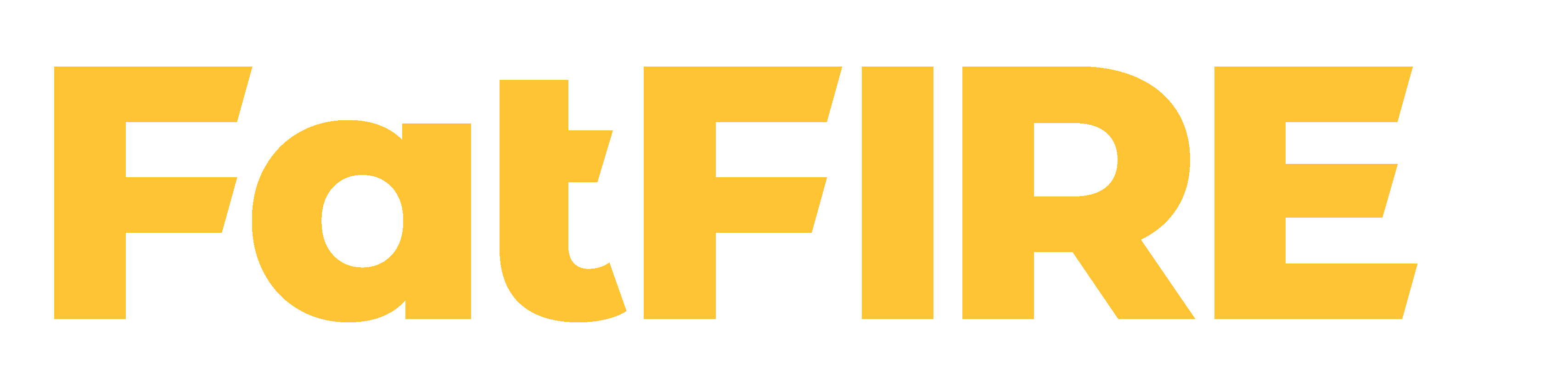











Would you like to add any comments? (optional)