Mastering financial math doesn’t have to be daunting when you’ve got Excel’s powerful toolkit at your fingertips – whether you’re mapping out mortgage payments or calculating investment returns, this guide will transform complex interest rate calculations into simple, manageable steps.
In the world of finance, interest rates play a crucial role in shaping our economic landscape. From personal loans to corporate investments, understanding how to calculate and manipulate these rates is essential for making informed financial decisions. Fortunately, Microsoft Excel provides a robust set of tools that can turn even the most complex interest rate calculations into a breeze.
The Power of Excel in Financial Calculations
Excel’s versatility extends far beyond simple spreadsheets and data organization. It’s a powerhouse for financial modeling and analysis, offering a wide array of functions specifically designed for interest rate calculations. Whether you’re a financial professional or simply managing your personal finances, mastering these tools can give you a significant edge in understanding and optimizing your financial strategies.
One of the most fundamental yet powerful functions in Excel for interest rate calculations is the RATE function. This nifty tool allows you to determine the interest rate for a loan or investment based on constant periodic payments and a constant interest rate. Let’s dive into how you can harness this function to simplify your financial calculations.
Unlocking the Potential of the RATE Function
The RATE function in Excel is your go-to tool for simple interest calculations. It’s particularly useful when you know the loan amount, the payment amount, and the term of the loan, but need to figure out the interest rate. Here’s a step-by-step guide to using this function effectively:
1. Open a new Excel spreadsheet.
2. In a cell, type =RATE(
3. Enter the number of periods (nper)
4. Add a comma, then enter the payment amount (pmt)
5. Add another comma, then enter the present value (pv)
6. Close the parenthesis and press Enter
For example, let’s say you’re taking out a $10,000 loan that you’ll pay back in 36 monthly installments of $320. To find the interest rate, you’d enter:
=RATE(36,-320,10000)
Excel will return the monthly interest rate. Multiply this by 12 to get the annual rate.
This simple yet powerful function can save you hours of manual calculations and provide accurate results in seconds. It’s just one example of how Excel can transform complex financial math into manageable steps.
Diving Deeper: Advanced Interest Rate Functions
While the RATE function is excellent for simple calculations, real-world financial scenarios often require more sophisticated tools. This is where Excel’s advanced interest rate functions come into play.
One such function is XIRR, which is particularly useful when dealing with irregular payment schedules. Unlike the RATE function, which assumes constant periodic payments, XIRR can handle cash flows that occur at any time interval. This makes it invaluable for analyzing investments or loans with variable payment dates.
To use the XIRR function, you’ll need two arrays: one for the cash flows and another for the corresponding dates. The function then calculates the internal rate of return for this schedule of cash flows. It’s a powerful tool for evaluating investment opportunities or complex loan structures.
Another advanced function worth mastering is the EFFECT function. This calculates the effective annual interest rate, given the nominal annual interest rate and the number of compounding periods per year. It’s particularly useful when comparing different investment options or loan offers with varying compounding frequencies.
For a deep dive into compound interest calculations, check out our guide on the Compound Interest Rate Formula in Excel: Mastering Financial Calculations. This resource will help you take your Excel skills to the next level and tackle even more complex financial scenarios.
Real-World Applications: Loans and Investments
Now that we’ve covered some of the key functions, let’s explore how to apply them in real-world scenarios. One common application is determining loan payments using the PMT function. This function calculates the payment for a loan based on constant payments and a constant interest rate.
For instance, if you’re considering a mortgage and want to know what your monthly payments would be, the PMT function is your friend. You can input the loan amount, interest rate, and term, and Excel will quickly calculate your monthly payment.
On the investment side, the IRR (Internal Rate of Return) function is invaluable. It calculates the internal rate of return for a series of cash flows, represented by numbers in a range of cells. This is particularly useful for evaluating the profitability of an investment or project.
Let’s say you’re considering an investment opportunity that requires an initial outlay of $10,000 and promises returns of $3,000, $4,200, and $6,800 over the next three years. You can use the IRR function to calculate the annual return rate of this investment, helping you decide if it’s worth pursuing.
These real-world applications demonstrate the power of Excel in making complex financial decisions more manageable. By mastering these functions, you’re equipping yourself with tools that can significantly impact your financial future.
Troubleshooting Common Issues in Excel Interest Rate Calculations
Even with Excel’s user-friendly interface and powerful functions, you may encounter some challenges when performing complex interest rate calculations. One common issue is circular references, which occur when a formula refers back to its own cell, either directly or indirectly. This can happen in complex financial models and can lead to errors or unexpected results.
To address circular references, you can either restructure your spreadsheet to eliminate the circularity or use Excel’s iterative calculation feature. This feature allows Excel to repeatedly calculate formulas that contain circular references until a specific result is achieved.
Another common issue is encountering error messages in interest rate functions. These can occur for various reasons, such as inputting negative numbers where positive ones are expected, or providing insufficient data for the calculation. When you encounter an error, carefully review your inputs and ensure they align with the function’s requirements.
For more advanced troubleshooting and to ensure accuracy in your calculations, consider using Excel’s built-in auditing tools. These can help you trace precedent and dependent cells, making it easier to identify the source of errors in complex spreadsheets.
Elevating Your Excel Game: Advanced Techniques and Best Practices
As you become more comfortable with Excel’s interest rate functions, you can start exploring more advanced techniques to enhance your financial modeling capabilities. One powerful tool is the data table feature, which allows you to create dynamic models that show how changes in one or two variables affect your results.
For instance, you could create a data table that shows how different interest rates and loan terms affect monthly payments. This can be incredibly useful when comparing different loan options or investment scenarios.
For those looking to automate their calculations, incorporating macros can be a game-changer. Macros allow you to record a series of Excel commands and run them with a single click, saving time and reducing the risk of manual errors in repetitive tasks.
When it comes to organizing and presenting your interest rate data, clarity is key. Use clear labeling, consistent formatting, and appropriate cell references to make your spreadsheets easy to understand and maintain. Consider using named ranges for important variables, as this can make your formulas more readable and easier to update.
For more advanced techniques in handling interest rates, particularly in the context of financial risk, our article on the Interest Rate Risk Formula: Calculating and Managing Financial Exposure provides valuable insights.
Bringing It All Together: The Power of Excel in Financial Decision-Making
As we’ve explored throughout this guide, Excel’s interest rate functions are powerful tools that can transform complex financial calculations into manageable tasks. From the basic RATE function to more advanced tools like XIRR and IRR, these functions provide the means to analyze loans, evaluate investments, and make informed financial decisions.
The ability to calculate interest rates accurately and efficiently is more than just a technical skill – it’s a crucial component of financial literacy in today’s complex economic landscape. Whether you’re managing personal finances, running a small business, or working in corporate finance, these Excel skills can give you a significant advantage.
Remember, the key to mastering these tools is practice. Don’t be afraid to experiment with different functions and scenarios. The more you use these tools, the more comfortable and proficient you’ll become.
For those looking to further enhance their Excel skills in financial calculations, our Interest Rate Calculator Excel: Free Download and Guide for Financial Planning offers a practical tool to apply what you’ve learned.
In conclusion, Excel’s interest rate functions are not just about crunching numbers – they’re about empowering you to make better financial decisions. By mastering these tools, you’re equipping yourself with the ability to analyze complex financial scenarios, compare different options, and ultimately, take control of your financial future.
So, dive in, explore these functions, and start applying them to your real-world financial scenarios. You might be surprised at how much clearer your financial picture becomes when you have the right tools at your fingertips.
References:
1. Microsoft. (2023). Excel functions (by category). Microsoft Support. https://support.microsoft.com/en-us/office/excel-functions-by-category-5f91f4e9-7b42-46d2-9bd1-63f26a86c0eb
2. Benninga, S. (2014). Financial Modeling. MIT Press.
3. Bodmer, C. (2014). Corporate and Project Finance Modeling: Theory and Practice. Wiley.
4. Proctor, K. S. (2010). Building Financial Models with Microsoft Excel: A Guide for Business Professionals. John Wiley & Sons.
5. Sengupta, C. (2004). Financial Modeling Using Excel and VBA. John Wiley & Sons.
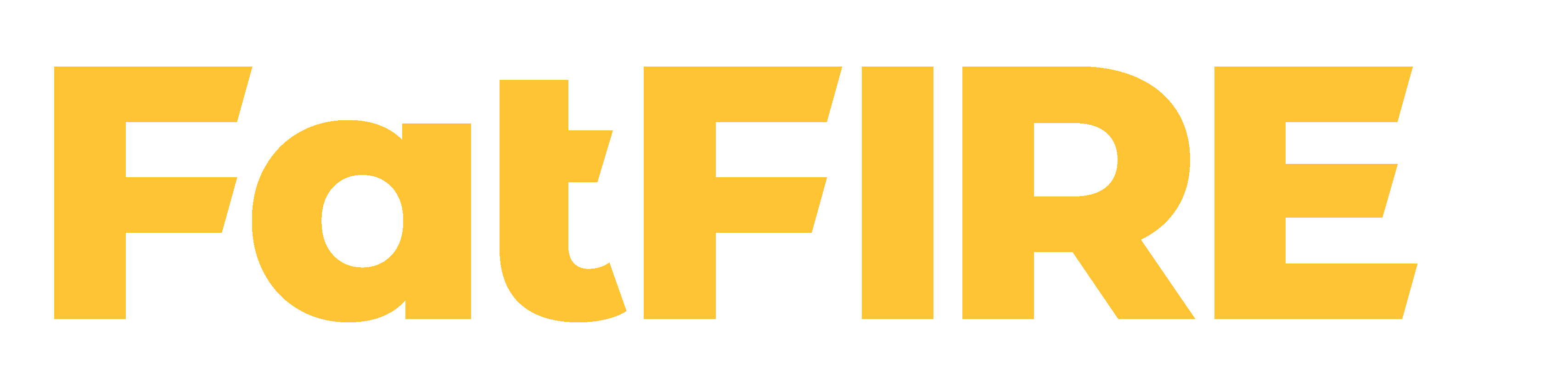











Would you like to add any comments? (optional)