Mastering your retirement strategy doesn’t have to feel like rocket science – with the right Excel-based calculator, you can transform complex Roth IRA planning into a precise roadmap for your financial future. Gone are the days of scratching your head over confusing financial jargon and mind-boggling calculations. With a few simple clicks and some basic Excel know-how, you’ll be well on your way to securing a comfortable retirement.
Let’s dive into the world of Roth IRAs and discover how Excel can be your secret weapon in the battle for financial security. Whether you’re a spreadsheet novice or a formula wizard, this guide will help you harness the power of Excel to make informed decisions about your retirement savings.
Roth IRA 101: Your Ticket to Tax-Free Retirement Bliss
Before we jump into the nitty-gritty of Excel calculations, let’s take a moment to appreciate the beauty of the Roth IRA. Imagine a magical piggy bank where your money grows tax-free, and you can withdraw it in retirement without Uncle Sam taking a cut. That’s essentially what a Roth IRA offers.
Unlike traditional IRAs, Roth IRAs are funded with after-tax dollars. This means you pay taxes on your contributions now, but your future self gets to enjoy tax-free withdrawals in retirement. It’s like paying for your dinner before you eat it, so you can savor every bite without worrying about the bill afterward.
But here’s the catch: Roth IRAs come with some strings attached. For 2023, you can contribute up to $6,500 if you’re under 50, or $7,500 if you’re 50 or older. However, these limits start to phase out if your income exceeds certain thresholds. It’s like a financial version of musical chairs – you need to make sure you grab a seat before the music stops.
Excel: Your Financial Crystal Ball
Now, you might be wondering, “Why Excel? Can’t I just use an online calculator?” Sure, you could. But using Excel is like having a financial Swiss Army knife at your disposal. It’s versatile, customizable, and, most importantly, it puts you in control of your financial destiny.
With Excel, you can create a living, breathing document that grows and adapts with your changing financial situation. You can play with different scenarios, adjust variables on the fly, and see how small changes today can lead to big differences in your retirement nest egg.
Plus, let’s face it – there’s something oddly satisfying about creating a spreadsheet that spits out your financial future. It’s like being a money wizard, but instead of a wand, you’re wielding formulas and functions.
Building Your Roth IRA Calculator: The Essential Ingredients
Creating a Roth IRA calculator in Excel is like baking a cake. You need the right ingredients, mixed in the right proportions, to get a delicious result. Here are the key components you’ll need:
1. Age: Your current age and your target retirement age. This helps determine your investment horizon.
2. Contribution amount: How much you plan to contribute each year. Remember those contribution limits we talked about earlier!
3. Expected rate of return: This is your best guess at how your investments will perform over time. Be realistic – we’re aiming for financial planning, not financial fantasy.
4. Inflation rate: Because a dollar today won’t be worth the same in 30 years. Trust me, your future self will thank you for accounting for this.
5. Current Roth IRA balance: If you’re already on the Roth IRA train, you’ll want to include your existing balance.
These inputs form the foundation of your calculator. But the real magic happens when you start mixing them together with Excel formulas.
Excel Wizardry: Formulas That Make Your Money Grow
Now, let’s get our hands dirty with some Excel formulas. Don’t worry if you’re not a spreadsheet guru – we’ll keep things simple and straightforward.
The cornerstone of your Roth IRA calculator will be the compound interest formula. In Excel, it looks something like this:
=FV(rate, nper, pmt, [pv], [type])
Where:
– rate is your expected annual return
– nper is the number of years until retirement
– pmt is your annual contribution
– pv is your current Roth IRA balance (if any)
– type is 1 if you make contributions at the beginning of each year, or 0 if at the end
This formula might look like alphabet soup now, but it’s the secret sauce that will show you how your contributions can grow over time.
Bringing Your Roth IRA Calculator to Life
Now that we have our ingredients and our recipe, let’s put it all together. Here’s a step-by-step guide to creating your very own Roth IRA calculator in Excel:
1. Set up your input cells: Create labeled cells for age, retirement age, annual contribution, expected return, inflation rate, and current balance.
2. Calculate your investment horizon: Subtract your current age from your retirement age.
3. Use the FV formula: Set up a cell that calculates your future balance using the FV formula we discussed earlier.
4. Account for inflation: Create a cell that adjusts your future balance for inflation. You can use this formula: Future Value / (1 + Inflation Rate) ^ Years to Retirement
5. Add some visual flair: Use Excel’s charting features to create a line graph showing your balance growth over time. It’s like watching your financial future unfold before your eyes!
6. Implement error checking: Use Excel’s data validation features to ensure you’re entering reasonable values. For example, you might set up an error message if someone tries to enter a negative contribution amount.
Voila! You now have a basic Roth IRA calculator. But why stop there? Let’s take it to the next level.
Supercharging Your Roth IRA Calculator
Ready to turn your calculator from a Honda Civic into a Ferrari? Here are some advanced features you can add:
1. Multiple contribution scenarios: Set up different columns to compare various contribution strategies. Maybe you want to see the difference between maxing out your contributions versus a more conservative approach.
2. Roth IRA vs. Traditional IRA comparison: Add a section that calculates the after-tax value of a Traditional IRA to compare with your Roth IRA projections. This can help you decide which type of IRA is best for your situation. For a deeper dive into this comparison, check out our Roth vs Traditional IRA Calculator.
3. Early withdrawal calculator: Include a section that shows the impact of early withdrawals, including potential penalties. Remember, while Roth IRAs offer more flexibility than traditional IRAs, there are still rules to follow.
4. Contribution limit checker: Implement a feature that alerts you if your planned contributions exceed the annual limits or if you’re close to the income phase-out range.
5. Tax savings projector: Add a column that estimates the tax savings you’ll enjoy in retirement by using a Roth IRA instead of a taxable account.
Maximizing Your Roth IRA Strategy
Now that you have this powerful tool at your fingertips, how can you use it to optimize your retirement savings? Here are some strategies to consider:
1. Front-loading contributions: Use your calculator to see the impact of making your full annual contribution at the beginning of each year rather than spreading it out. Time in the market can make a big difference!
2. Catch-up contributions: If you’re 50 or older, don’t forget to factor in those extra catch-up contributions. Your calculator can show you just how much of a difference they can make.
3. Roth IRA ladder: For early retirement planners, model a Roth IRA conversion ladder strategy. This involves converting traditional IRA or 401(k) funds to a Roth IRA over time to access funds before age 59½ without penalties.
4. Backdoor Roth IRA: If your income is too high for direct Roth IRA contributions, use your calculator to model the long-term benefits of using the backdoor Roth IRA strategy.
Remember, your Roth IRA calculator is a living document. Make it a habit to revisit and update your assumptions regularly. Market conditions change, tax laws evolve, and your personal financial situation may shift. By keeping your calculator up to date, you ensure that your retirement strategy remains on track.
Beyond the Roth IRA: Expanding Your Retirement Toolkit
While the Roth IRA is a powerful tool in your retirement arsenal, it’s not the only game in town. As you become more comfortable with your Roth IRA calculator, consider expanding your Excel skills to model other retirement accounts and strategies.
For example, you might want to create a calculator that compares a Roth IRA with a 403(b) plan. Our Roth IRA vs 403(b) Calculator can give you some ideas on how to structure this comparison.
Or perhaps you’re curious about how a Roth IRA stacks up against a regular brokerage account. In that case, our Roth IRA vs Brokerage Account Calculator can provide insights into the tax implications and growth potential of each option.
For those considering an annuity as part of their retirement strategy, you might find our Roth IRA Annuity Calculator helpful in understanding how these two retirement vehicles can work together.
The Road to Retirement: Your Excel-Powered Journey
As we wrap up our deep dive into the world of Roth IRA Excel calculators, let’s take a moment to appreciate the power you now hold in your hands. With a few cells, some clever formulas, and a dash of financial savvy, you’ve created a roadmap to your retirement dreams.
But remember, a calculator is just a tool. It’s up to you to take action based on the insights it provides. Use your newfound Excel skills to experiment with different scenarios, challenge your assumptions, and fine-tune your retirement strategy.
Perhaps you’ll discover that increasing your contributions by just a few hundred dollars a year could mean the difference between a good retirement and a great one. Or maybe you’ll find that starting your Roth IRA journey just a few years earlier could lead to significantly more tax-free growth.
Whatever insights you gain, the important thing is to stay engaged with your retirement planning. Your Roth IRA Excel calculator isn’t just a one-time project – it’s a dynamic tool that can grow and evolve with you throughout your financial journey.
So go ahead, fire up Excel, and start crunching those numbers. Your future self will thank you for taking the time to master this powerful retirement planning tool. And who knows? You might even find that playing with retirement calculations becomes your new favorite hobby. After all, there’s nothing quite like the thrill of watching your virtual nest egg grow!
For those who want to dive even deeper into the world of retirement calculators, don’t forget to check out our other resources. Whether you’re interested in exploring a Fidelity Roth IRA Calculator, curious about how Vanguard’s Roth IRA Calculator stacks up, or want to understand the impact of Roth IRA payroll deductions, we’ve got you covered.
Remember, the journey to a comfortable retirement is a marathon, not a sprint. But with your Excel-powered Roth IRA calculator as your training partner, you’re well-equipped to go the distance. Here’s to your financial future – may it be as bright as the formulas lighting up your spreadsheet!
References:
1. Internal Revenue Service. (2023). Retirement Topics – IRA Contribution Limits. Retrieved from https://www.irs.gov/retirement-plans/plan-participant-employee/retirement-topics-ira-contribution-limits
2. Microsoft. (2023). Financial functions (reference). Retrieved from https://support.microsoft.com/en-us/office/financial-functions-reference-5658d81e-6035-4f24-89c1-fbf124c2b1d8
3. Roth, W. V., Jr. (1997). The Taxpayer Relief Act of 1997. Retrieved from https://www.congress.gov/bill/105th-congress/house-bill/2014
4. Vanguard. (2023). Roth IRA rules and limits. Retrieved from https://investor.vanguard.com/ira/roth-ira-rules-limits
5. Fidelity. (2023). Roth IRA: Rules and Limits. Retrieved from https://www.fidelity.com/retirement-ira/roth-ira-rules-limits
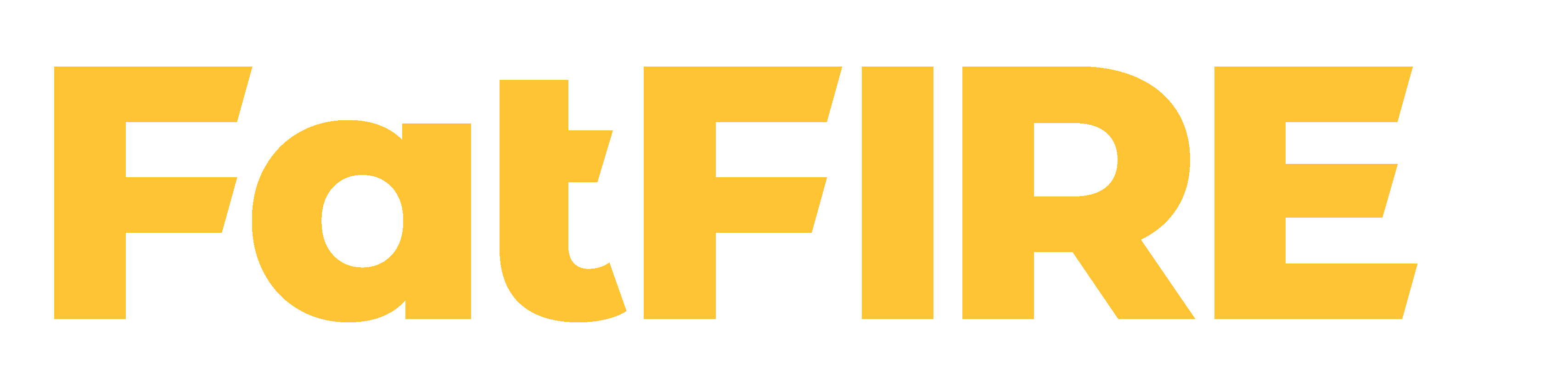



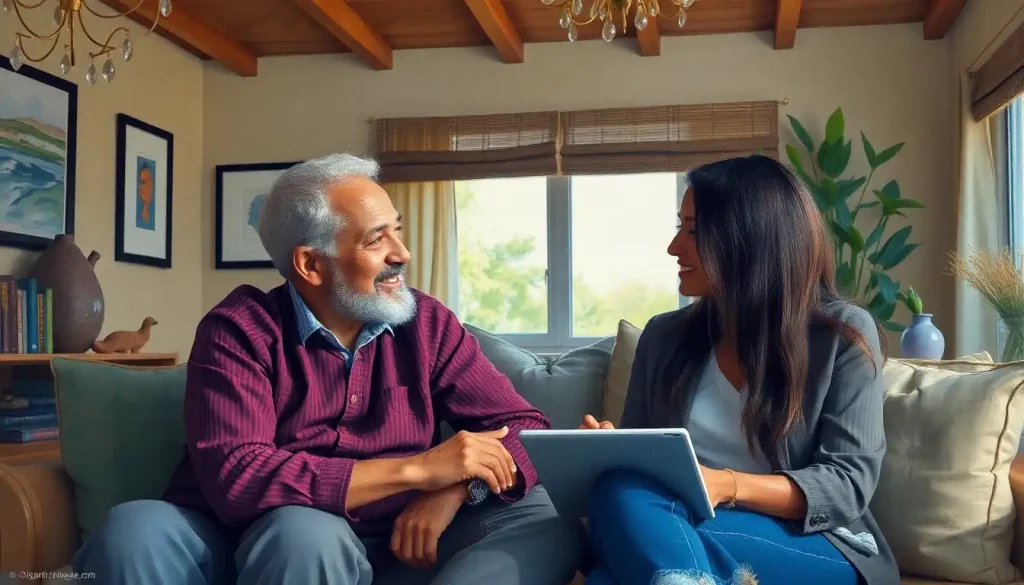







Would you like to add any comments? (optional)